New users will first have to set up the Libby app with their Mid-Hudson Library System card before accessing the Upper Hudson Library System collection.
Press the center button of your navigation bar at the bottom of your screen to open the menu.

Top Add Library on the left side of the screen. (Not 1 Card + on the right)

Search for “Upper Hudson Library System” and select it from the MATCHING LIBRARIES list.
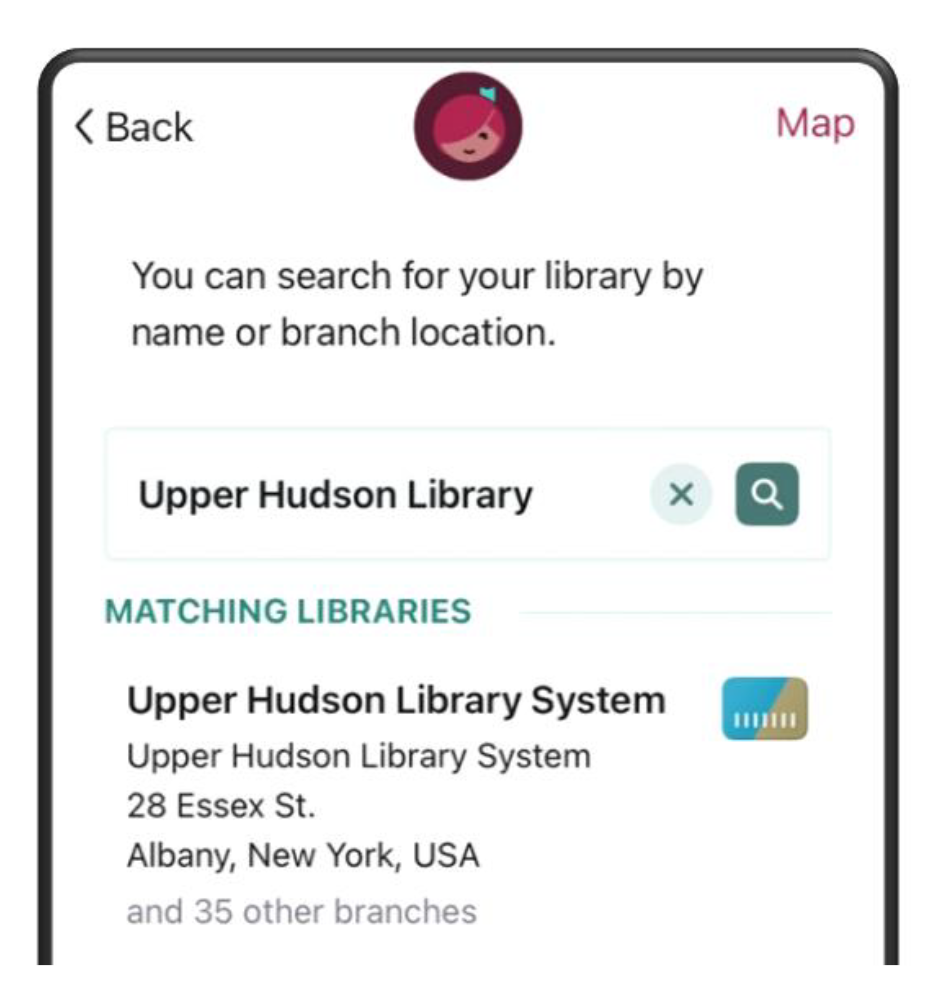
On the Upper Hudson Library System page, choose Sign in with my card.

Under PARTNER LIBRARIES select “Mid-Hudson Library System” and sign in with your MHLS card number.

Once both library systems are connected to your account, you will be able to tell which collection you are searching by the label beneath the search box:
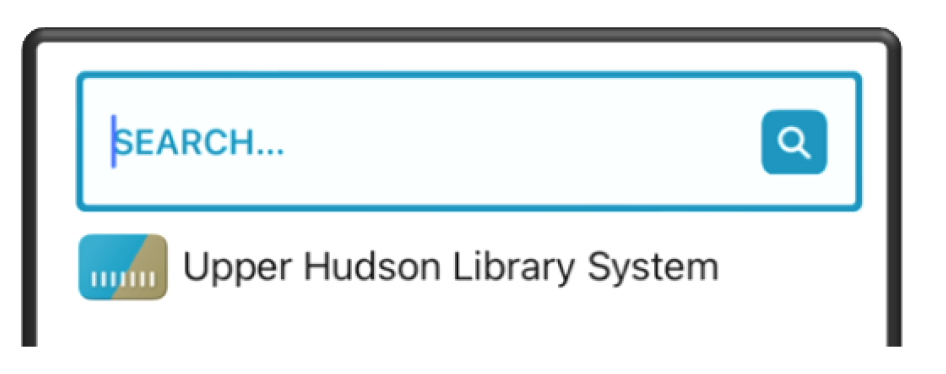
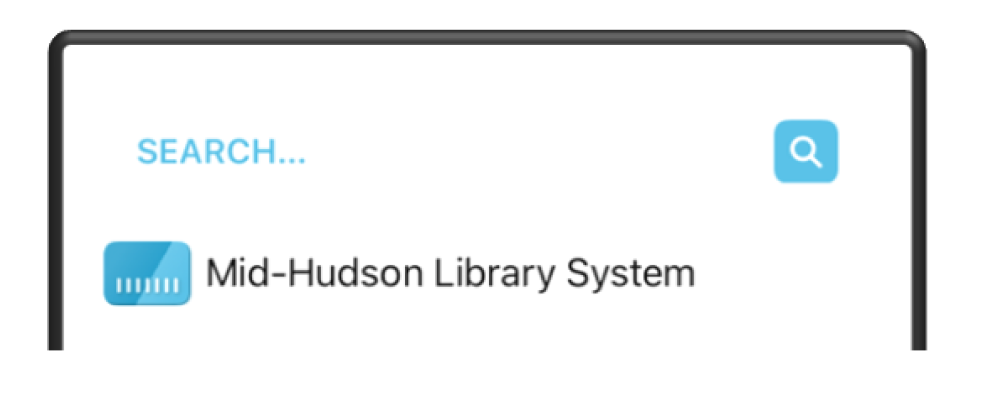
Click on the system name to toggle between the two at any time.
Download a PDF of these instructions.
